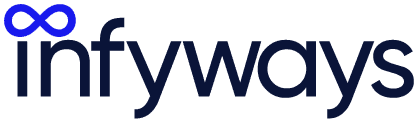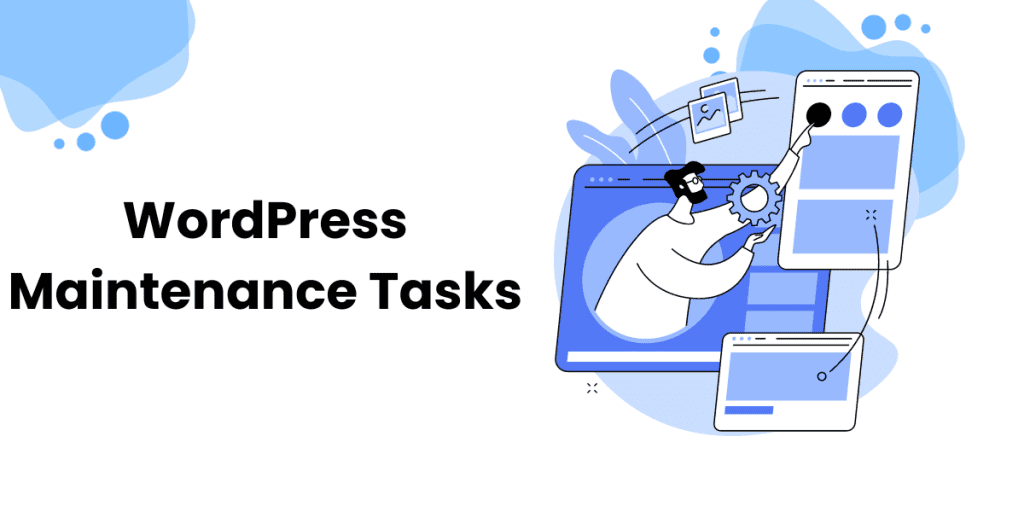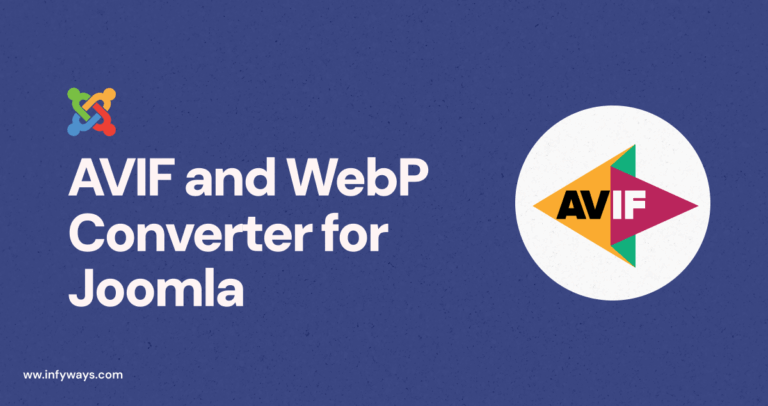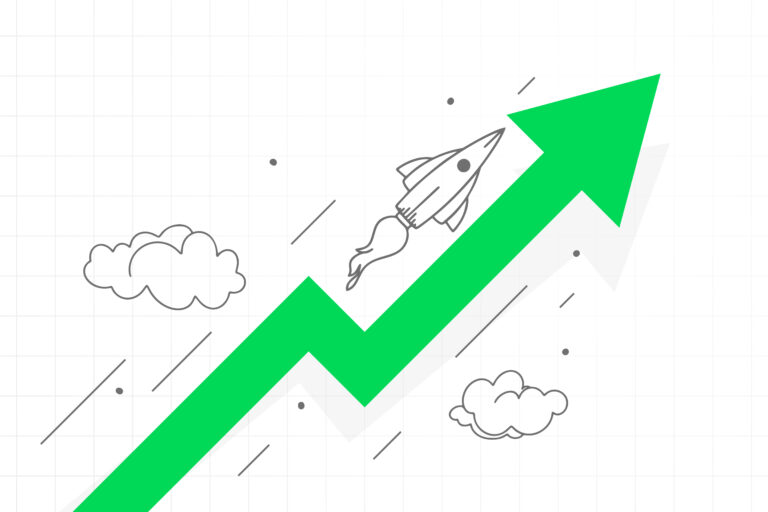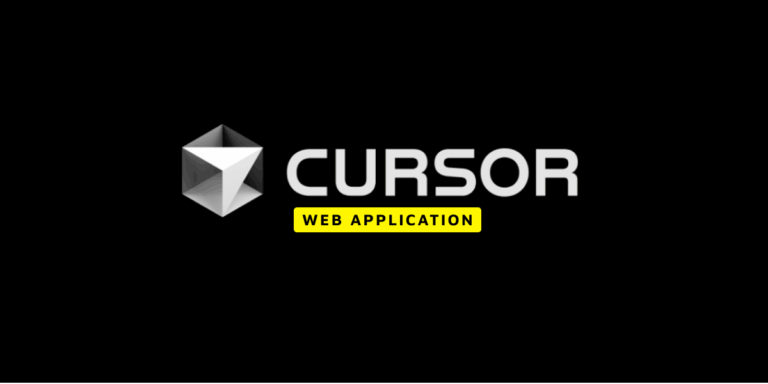Own a shiny, fully functional WordPress website? Fantastic! Before you relax, when was the last time you maintained your website? Yes, WordPress Maintenance Tasks are the key to a fresh, fast, and significant online presence! Updating, optimizing, and securing your website is like a spa day.
Like you would pay attention to a leaky faucet or your car’s oil change, your WordPress site needs care. This blog will reveal website care secrets, explain performance changes, and equip you to handle security issues.
Understanding WordPress Maintenance
WordPress maintenance resembles a personal website caretaker. It involves regular duties and checkups to keep your site running well. Maintaining your site improves user experience and helps search engines rank you higher. WordPress maintenance includes what?
Security updates, plugins, theme administration, content checks, database optimization, and more! The complete list keeps your site functioning smoothly and efficiently.
Do I need to do all this? Can I set and remember? You could, but neglecting website maintenance is like ignoring a leak in your boat—it might sail for a while, but it will sink.
1. WordPress Security and Backup Maintenance
Security and backup are crucial to WordPress upkeep. Security protects your website from hackers, viruses, and other threats. Backup involves copying your site’s files and database for disaster recovery.
Recommended Tools for Backup Management
There are several WordPress backup tools. Some popular ones are:
- UpdraftPlus is a free plugin that backs your site to Dropbox, Google Drive, Amazon S3, and more. You may plan automatic backups and recover them with a few clicks.
- BackupBuddy is a paid plugin with greater functionality and support than UpdraftPlus. BackupBuddy’s Stash cloud storage service or other destinations can store your site. BackupBuddy lets you move your site to a new domain or server.
- This subscription-based service is part of Jetpack, a suite of plugins from WordPress developer Automattic. V
- aultPress offers real-time site backups and security assessments. VaultPress allows site restoration at any time.
How to Backup Your WordPress Site
Your WordPress backup tool determines the process. However, the general steps are:
- Install and activate your backup plugin or service.
- Set backup frequency, destination, and content.
- Wait for the scheduled backup or manual backup.
- Check that the backup files are in the chosen location.
- For further security, download the backup files to your PC.
How to Restore Your WordPress Site from a Backup
How you restore your WordPress site from a backup depends on the tool. However, the general steps are:
- Check the backup plugin or service dashboard.
- Find the backup file to restore.
- Follow the tool’s instructions or click Restore.
- Let the restoration finish.
- Check your site’s functionality after restoration.
2. Enhancing WordPress Performance
Performance is another WordPress maintenance consideration. Website performance is how quickly it loads and responds to user requests. Fast websites boost SEO, user experience, and conversions. The opposite can happen with a slow site.
Leveraging Caching Methods for Faster Loading
Caching boosts WordPress performance. Caching involves temporarily storing site material in the browser or server. This lets users load content faster from the cache than the source when they return to your site.
WordPress has several caching methods:
- Browser caching: Your site’s content is stored in the user’s browser. Add code to your.htaccess file or use a plugin like [W3 Total Cache] to activate browser caching.
- Object caching: The server stores your site’s database requests. You may enable object caching with [W3 Total Cache] or [WP Rocket].
- Page caching: Servers save your site’s pages. WP Super Cache and WP Rocket enable page caching.
- CDN caching: Multiple servers around the world store your site’s content. CDN caching can be enabled with Cloudflare or Sucuri.
Reducing Page Size and Minimizing HTTP Requests
WordPress performance can be improved by lowering page size and HTTP requests. Your page size includes graphics, scripts, stylesheets, and fonts. HTTP requests are how often your site’s pages need server or resource communication to load.
A huge page size and many HTTP queries might hinder site loading. These methods can reduce page size and HTTP requests:
- Image compression: Reducing image file size without affecting quality. TinyPNG and Smush can compress images.
- Minifying and combining scripts and stylesheets: Remove extraneous spaces, comments, and characters and consolidate them into fewer files. Use [Autoptimize] or [WP Rocket] to minify and consolidate scripts and stylesheets.
- Lazy loading photos and videos: Delay loading until they appear on the screen. Use [a3 Lazy Load] or [WP Rocket] to lazy load pictures and videos.
- Web font sparing: Use fewer, faster-loading fonts on your site. OMGF and WP Rocket help you use web fonts sparingly.
3. Content Management in WordPress
The third crucial WordPress maintenance task is content management. Material management involves creating, organizing, and updating site material, including articles, pages, media, and menus. Effective content management improves usability, SEO, and security.
Effective Media File Management and Image Optimization
Media file management and picture optimization are crucial to WordPress content management. Images, videos, audio, and documents you publish to your site are media files. Optimizing pictures improves performance and quality.
WordPress media file management and picture optimization best practices include:
- Folderizing media files: This involves creating folders for photographs, movies, papers, etc. Use [FileBird] or [Media Library Folders] to organize media files.
- Proper media file naming: Use descriptive, SEO-friendly file names like “blue-sky.jpg” instead of “IMG_1234.jpg”. Use [Media File Renamer] or [Phoenix Media Rename] to appropriately name media files.
- Resize photos before uploading: This involves resizing your photographs to fit your site’s style, such as 800×600 pixels instead of 4000×3000. Use [PicResize] or [Pixlr] to resize images before uploading.
- Choosing the correct image format: Use JPEG for photographs, PNG for graphics, or WebP for both to fit your site’s purpose. Squoosh or WebP Express can help you choose the proper image format.
Maintaining a Well-Organized Content Structure
Content organization is another vital part of WordPress content management. Content structure organizes your site’s posts, pages, categories, tags, menus, and widgets. A well-organized content structure improves SEO, navigation, and user experience.
WordPress recommended practices for content organization include:
- Making page hierarchy clear involves using parent and child pages, like Home > About > Services > Contact, to organize your site’s pages. The WordPress editor’s Page Attributes box lets you organize pages.
- Using tags and categories wisely: You use categories and tags to organize your entries by topic, such as Travel > Europe > France > Paris.
- Create user-friendly menus: This will display your site’s primary navigation links, such as Home, About, Blog, Contact, etc.
4. Managing WordPress Plugins
Plugin management is the fourth crucial WordPress maintenance task. WordPress plugins add contact forms, social media buttons, SEO tools, etc. Plugins can also affect site performance, security, and compatibility.
Identifying and Handling Outdated or Unnecessary Plugins
One of the critical aspects of managing WordPress plugins is identifying and handling outdated or unnecessary plugins. Outdated plugins refer to plugins that have not been updated for a long time or are no longer compatible with the latest version of WordPress. Unnecessary plugins refer to those you do not use or need on your site.
Outdated or unnecessary plugins can cause various problems for your site, such as:
- Slowing down your site’s loading time and consuming server resources.
- Creating security vulnerabilities and exposing your site to hackers and malware.
- Causing conflicts and errors with other plugins, themes, or WordPress core.
- Breaking your site’s functionality and appearance.
Assessing and Installing New Plugins as Required
Assessing and installing new WordPress plugins is also essential. Assessing plugins means determining if they fit your site’s goals. Add new plugins to your site by installing them.
Installing new plugins might increase your site’s performance and capabilities, but it poses new dangers and obstacles. Here are some ways to safely and successfully test and install new plugins:
- Looking for reliable plugins: This is when you look for WordPress plugins with high ratings, positive reviews, frequent updates, active support, etc. The WordPress.org Plugin Directory and WordPress plugin blogs and forums can help you find reliable plugins.
- Comparing comparable plugins: Compare plugins with similar functionality, features, pricing, performance, compatibility, etc. Use [WP Plugin Compare] or read WordPress blogs and forums to compare comparable plugins.
- Installing plugins carefully: Follow standard procedures when installing plugins on your site.
5. WordPress Theme Management
Theme management is the sixth WordPress maintenance step. Themes set your WordPress site’s colors, fonts, graphics, menus, etc. Themes can also affect site performance, security, and compatibility.
Customization of Themes Without Compromising Updates
WordPress theme customization without affecting updates is crucial. Your theme’s appearance and functionality can be customized to match your site’s purpose and aesthetic. Your theme gets updated to correct problems, improve security, add features, etc.
Customization of themes can make your site more unique and attractive, but it can also make it more challenging to update your theme. While updating themes can make your site secure and compatible, it can also erase your modification.
You can alter themes without affecting updates using these methods:
- Creating a child theme that involves copying and editing your parent theme. You can update the parent theme without affecting the child theme and keep your personalization.
- A custom CSS plugin lets you add custom CSS code to your site without altering your theme files. This lets you modify your theme’s appearance without affecting updates or functionality.
- A page builder plugin lets you drag-and-drop design your site’s pages without coding. This lets you change your theme’s layout and design without affecting its core files or updates.
Ensuring Theme Compatibility Across Various Browsers and Devices
WordPress theme compatibility across browsers and devices is another important aspect. Theme compatibility relates to how well your theme functions and looks on different web browsers (Chrome, Firefox, Safari, etc.) and devices.
Ensure theme compatibility to optimize site accessibility, usability, and SEO. The diversity and complexity of browsers and devices make theme compatibility difficult.
These methods can assure theme compatibility across browsers and devices:
- Choosing a responsive theme: This is when a theme automatically adjusts to the browser or device’s screen size and resolution. This way, you can verify your site’s content and layout display properly on any browser or device. You can find a responsive theme in the WordPress.org Theme Directory or on WordPress theme blogs and forums.
- Testing your theme across browsers and devices: This is when you test your theme on different browsers and devices. This lets you find and fix site compatibility issues.
- Using cross-browser compatibility plugins: It improves site compatibility with multiple browsers. These plugins correct CSS prefixes, JavaScript problems, HTML5 support, etc.
6. Database Maintenance for WordPress
Database maintenance is the sixth WordPress maintenance task. The database maintains your site’s information, settings, users, etc. Databases can also affect site performance, security, and reliability.
Optimizing Database Tables to Enhance Performance
Database maintenance includes optimizing tables for performance. Data in a database is organized through tables. Remove redundant data to optimize database tables for speed and efficiency.
Optimizing database tables speeds up site loading and reduces server load. Due to data sensitivity and importance, improving database tables is dangerous and complicated.
Here are some safe and effective database table optimization methods:
- Cleaning up post revisions: Deleting or limiting database post revisions. Post revisions are made when you save or amend a post. Post revisions can be cleaned up with [WP-Optimize] or [WP Sweep].
- Spam cleanup: Delete or designate irrelevant, rude, or promotional comments on your site as spam. Bots or malicious users submit spam comments on your site. Akismet or Anti-spam can remove spam comments.
- Cleaning up transients: Deleting or expiring database transients. WordPress or plugins utilize these temporary data to cache information for faster access. Transients Manager and WP Rocket can remove transients.
- Fixing and optimizing database tables: Fixing mistakes and optimizing structure and indexes.
Routine Backup and Restore Procedures
Routine backup and restore are also crucial for database upkeep. A database backup involves making copies and keeping them safe. If disaster strikes, restore your database from a backup.
Backing up and restoring your site helps prevent data loss, corruption, and harm. Due to database size and complexity, ordinary backup and restoration procedures might be complicated.
You can use these methods to safely and effectively backup and restore:
- Choosing a dependable backup tool involves backing up your database safely, consistently, and automatically.
- An appropriate backup site stores your files safely, conveniently, and economically. Your backup solution offers cloud storage, email accounts, FTP servers, and more as backup destinations.
- Choose a backup frequency that balances freshness and file size. Choose a backup frequency from your backup tool’s daily, weekly, monthly, etc. options.
- Verify backup files’ completeness, accuracy, and functionality. Downloading to your local computer, restoring to a test site, or other techniques indicated by your backup tool to test your backup files.
- If a disaster strikes, you can restore your database from a backup. Your backup tool may require you to click a restore button, upload a backup file, etc., to restore your database.
Conclusion
Certainly! Keeping your WordPress website secure and functional is like having a reliable friend. Website care safeguards your internet presence like a good buddy. Maintenance includes security updates, plugin and theme administration, content optimization, and database maintenance.
Abandoning these tasks is like leaving a valued friend on a dangerous journey; it may seem reasonable initially, but problems will come. Treat your WordPress website like a friend for a fresh, speedy, and robust online presence.