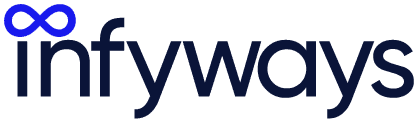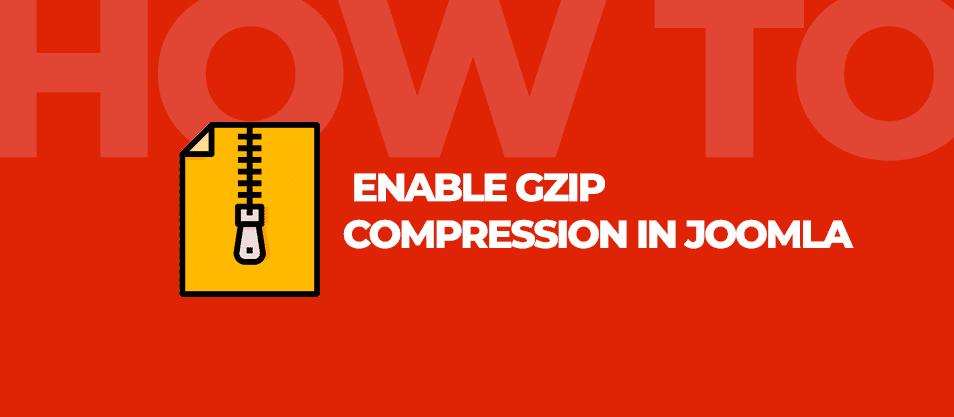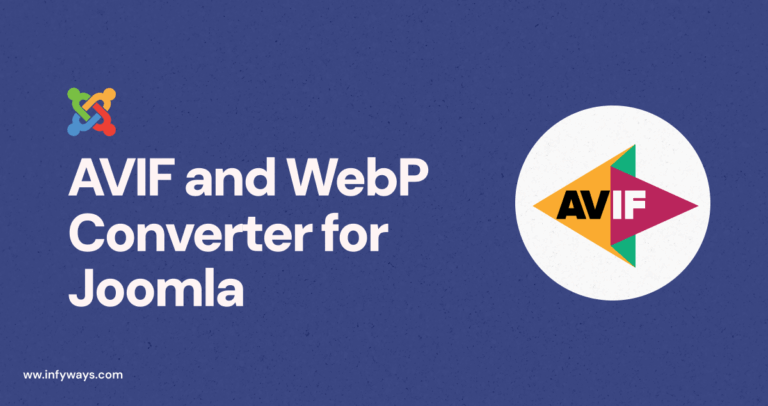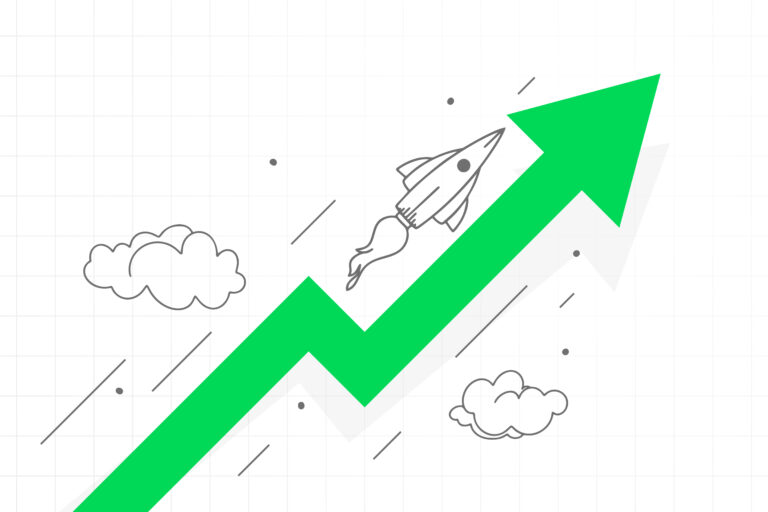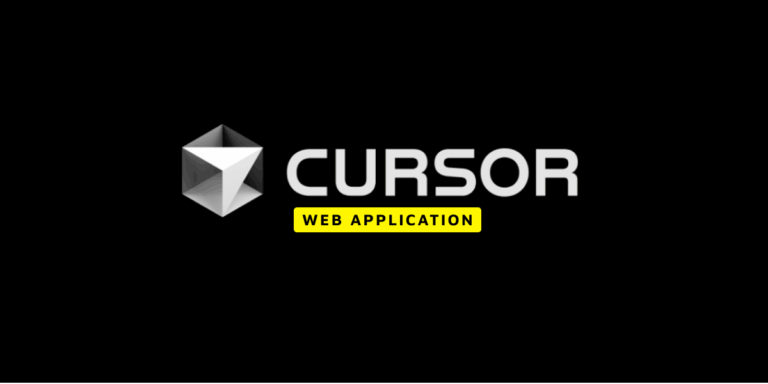Is your Joomla website taking too long to load? Did you know that enabling Gzip compression can significantly reduce your page size and improve loading speed?
In this step-by-step guide, we’ll explore:
- What Gzip compression is and why it matters.
- How to test if Gzip is enabled on your Joomla website.
- How to enable Gzip compression to boost performance and SEO.
Let’s get started!
What is Gzip Compression and Why Is It Important?
Gzip compression is a method of reducing the size of files sent from your server to your visitors’ browsers. Smaller files mean faster loading times, which improves:
- User Experience: Visitors love fast websites.
- SEO Performance: Search engines prioritize faster-loading websites.
- Bandwidth Usage: Save resources by reducing the amount of data transferred.
The Impact of Gzip Compression
Here’s what enabling Gzip can do for your website:
- Reduce file sizes by up to 70%.
- Boost your Google PageSpeed Insights score.
- Decrease bounce rates caused by slow loading speeds.
Step 1: Test If Gzip Compression is Already Enabled
Before enabling Gzip compression, check if it’s already active on your Joomla website. Follow these steps:
1. Use Online Tools
Use free online tools like:
- Check Gzip Compression: Enter your website URL and check if Gzip is enabled.
- GTmetrix: Analyze your site performance and look for “Enable Compression” recommendations.
2. Browser Developer Tools
- Open your website in Chrome.
- Right-click anywhere on the page and select Inspect.
- Go to the Network tab, refresh the page, and look at the Content-Encoding header. If it shows
gzip, compression is enabled.
Step 2: How to Enable Gzip Compression in Joomla
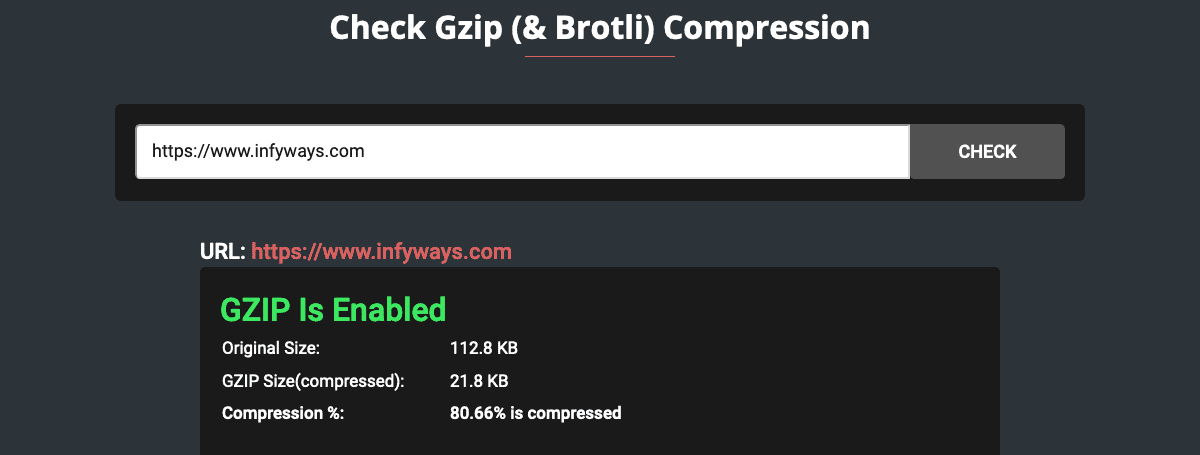
If Gzip is not already enabled, here’s how you can do it in Joomla:
1. Enable Gzip in Joomla’s Global Configuration
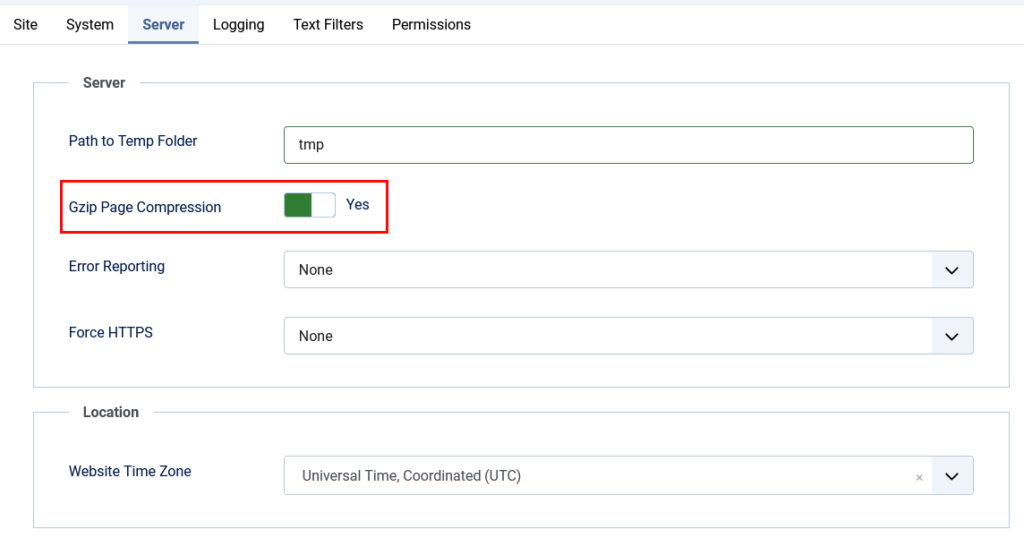
- Log in to your Joomla Admin Panel.
- Navigate to System > Global Configuration > Server.
- Set the Gzip Page Compression option to Yes.
- Click Save & Close.
Pro Tip: After enabling, test your website again using the tools mentioned above to ensure Gzip is working.
2. Enable Gzip via .htaccess File
If the above method doesn’t work or you want more control:
- Access your server using an FTP client or file manager in your hosting panel.
- Open the
.htaccessfile located in your Joomla root directory. - Add the following code to enable Gzip compression:
<IfModule mod_deflate.c>
AddOutputFilterByType DEFLATE text/html text/plain text/xml text/css
AddOutputFilterByType DEFLATE application/javascript application/x-javascript
</IfModule>4.Save the file and refresh your website.
3. Contact Your Hosting Provider
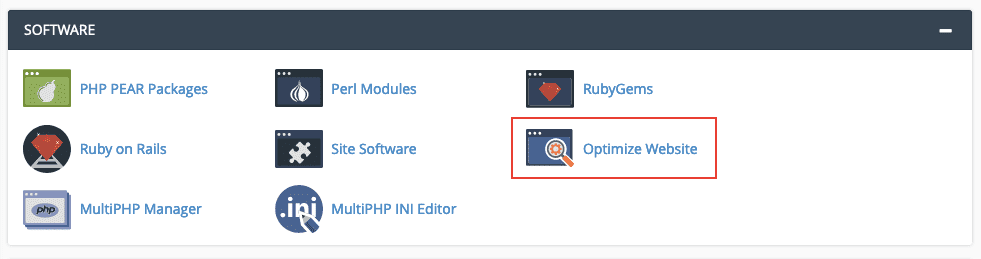
Some servers may require Gzip to be enabled at the hosting level. If the above steps don’t work, reach out to your hosting provider and request Gzip compression activation.
Step 3: Verify Gzip Compression
After enabling Gzip, re-run the tests mentioned in Step 1 to confirm it’s active. A properly enabled Gzip setup will show significantly smaller file sizes in the test results.
Benefits of Enabling Gzip Compression
Still wondering if enabling Gzip is worth it? Here’s how it can transform your Joomla website:
- Faster Loading Speeds: Reduce page load times by compressing large files.
- Better SEO Performance: Meet Google’s page speed requirements to improve rankings.
- Enhanced User Experience: Delight users with a faster, smoother browsing experience.
- Lower Server Costs: Minimize bandwidth usage, reducing server expenses.
Common Issues When Enabling Gzip (And How to Fix Them)
- Gzip Not Working After Enabling
- Check if your server supports Gzip. You can verify this with your hosting provider.
- Site Breaks After Enabling Gzip
- Ensure your
.htaccessfile syntax is correct. A misplaced character can cause server errors.
- Ensure your
- Minimal Performance Improvement
- Combine Gzip compression with other optimizations like caching, minification, and image optimization for maximum impact.
Final Thoughts: Why Gzip is Essential for Joomla Websites
Enabling Gzip compression is one of the simplest yet most effective ways to boost your website’s performance. Whether you’re running a small blog or a large e-commerce site, the benefits are clear:
- Faster load times.
- Better SEO rankings.
- Happier users.
Take the time to test and enable Gzip compression on your Joomla site today—it’s a small step that delivers massive results.
Need Help?
If you’re unsure about implementing Gzip compression or need expert assistance, contact us today. Our team of Joomla experts is here to help optimize your website’s performance.