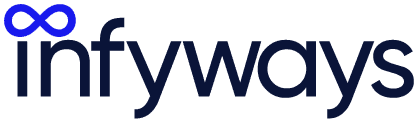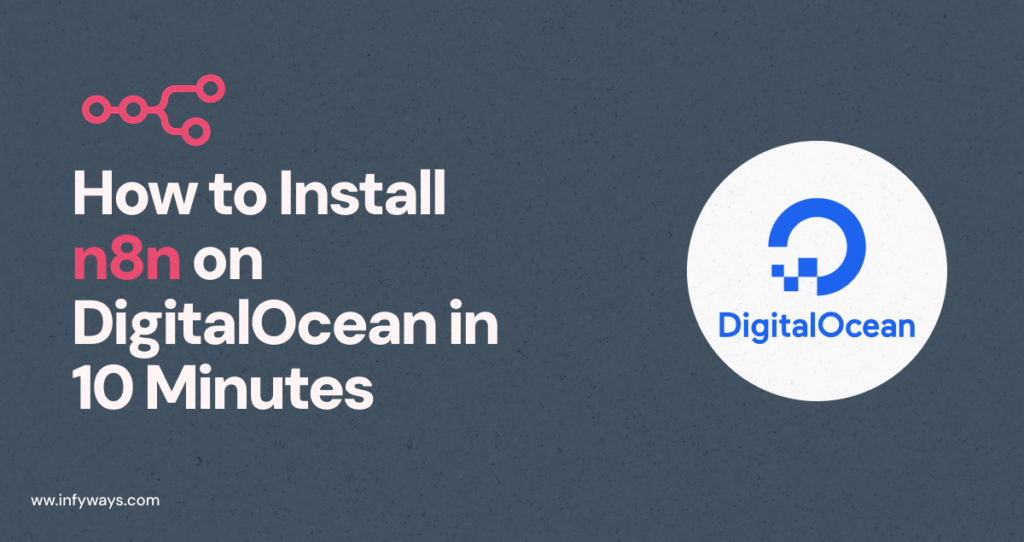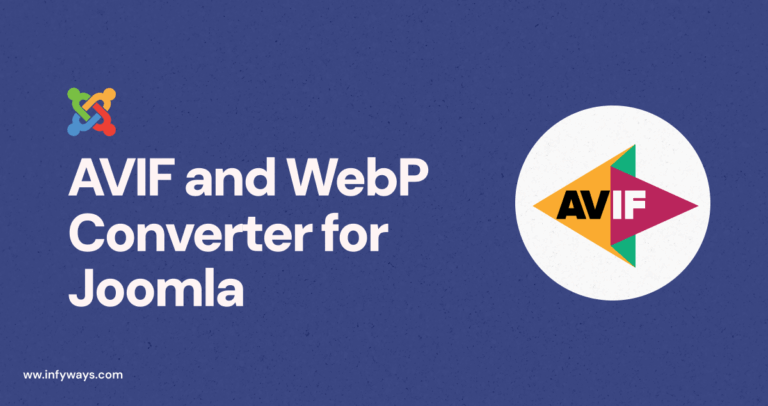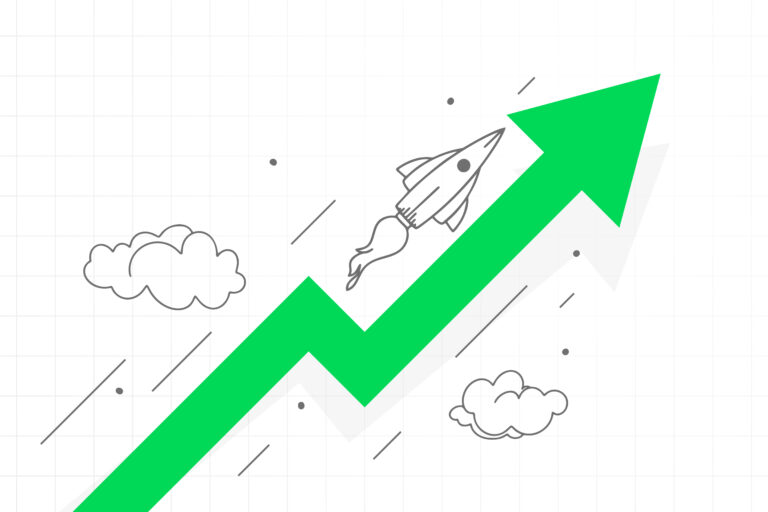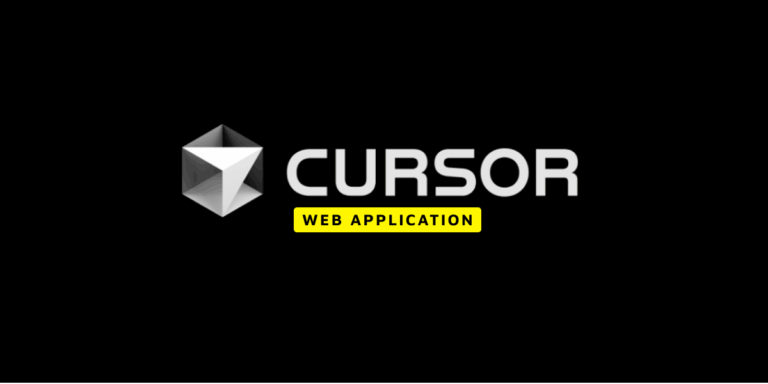Three months ago, I was spending 15+ hours every week on mind-numbing repetitive tasks. Copying data from Google Sheets to Slack, syncing customer emails with my CRM, manually updating databases every time someone filled out a form.
Then I discovered n8n – the workflow automation tool that’s about to change your life.
After testing every possible installation method, I found the absolute easiest way to get n8n running on DigitalOcean. No Docker knowledge required, no complex configurations, no hours of troubleshooting. Just a simple 1-Click App that gets you from zero to fully automated workflows in under 10 minutes.
I’ve personally set up 12 n8n instances using this exact method, and it works flawlessly every single time. The best part? It costs just $6/month and can handle hundreds of workflow executions daily.
Let me show you exactly how to do it.
1. Why n8n + DigitalOcean Is the Perfect Automation Stack
Before we jump into the installation, let me explain why this combination is absolutely unbeatable for workflow automation.
n8n is an open-source workflow automation platform that connects your apps, databases, and services without writing code. Think Zapier, but self-hosted, more powerful, and infinitely customizable.
Here’s what makes n8n special:
- Visual workflow builder: Drag-and-drop interface that actually makes sense
- 300+ integrations: Connect everything from Google Workspace to complex APIs
- Self-hosted control: Your data stays on your servers, no vendor lock-in
- Fair-code license: Free for personal and small business use
- Custom code support: Add JavaScript when you need extra power
- No execution limits: Unlike Zapier’s restrictive pricing tiers
DigitalOcean’s 1-Click App makes deployment ridiculously simple:
- $6/month starting cost: Perfect for small to medium automation needs
- One-click deployment: No server management knowledge required
- Automatic SSL setup: HTTPS configured automatically
- Ubuntu 22.04 LTS: Stable, secure, and well-supported
- Easy scaling: Upgrade resources as your workflows grow
I’ve been running my n8n instance on the $6/month plan for 4 months, and it handles 200+ workflow executions daily without breaking a sweat.
2. Step-by-Step Installation: From Zero to n8n in 10 Minutes
I’m going to walk you through the exact process I use every time I set up n8n. This method works 100% of the time and requires zero technical knowledge.
Step 1: Access the n8n Marketplace
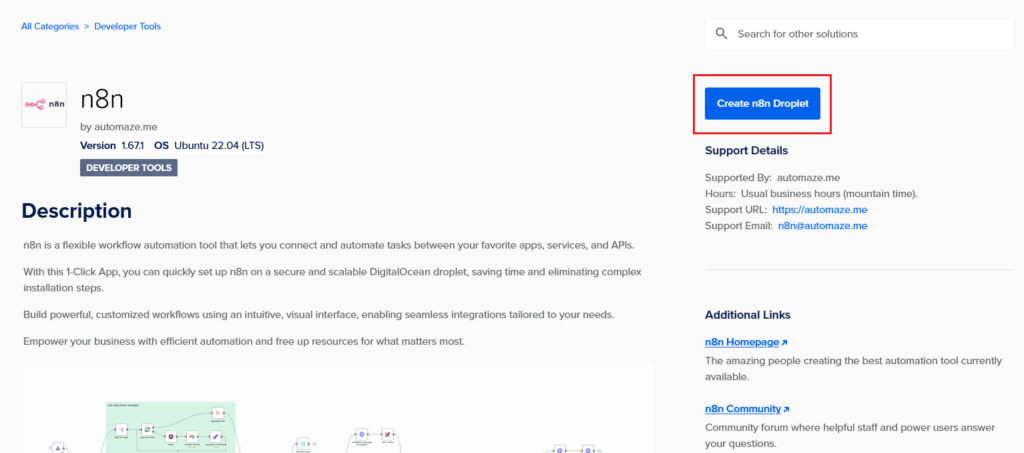
- Log into your DigitalOcean account
- Go to the n8n Marketplace page
- Click “Deploy to DigitalOcean”
This automatically redirects you to the Create Droplets page with n8n pre-configured.
Step 2: Configure Your Droplet

You’ll see the droplet configuration page with these settings:
Choose a Region: A default region will be selected. You can change it to be closer to your location, or leave it as default.
Choose an Image: You’ll see n8n pre-selected with these specs:
- Version: 1.67.1 (or latest available)
- OS: Ubuntu 22.04 (LTS)
Don’t change anything here – these settings are perfect.
Step 3: Select Your Plan (This Is Important!)
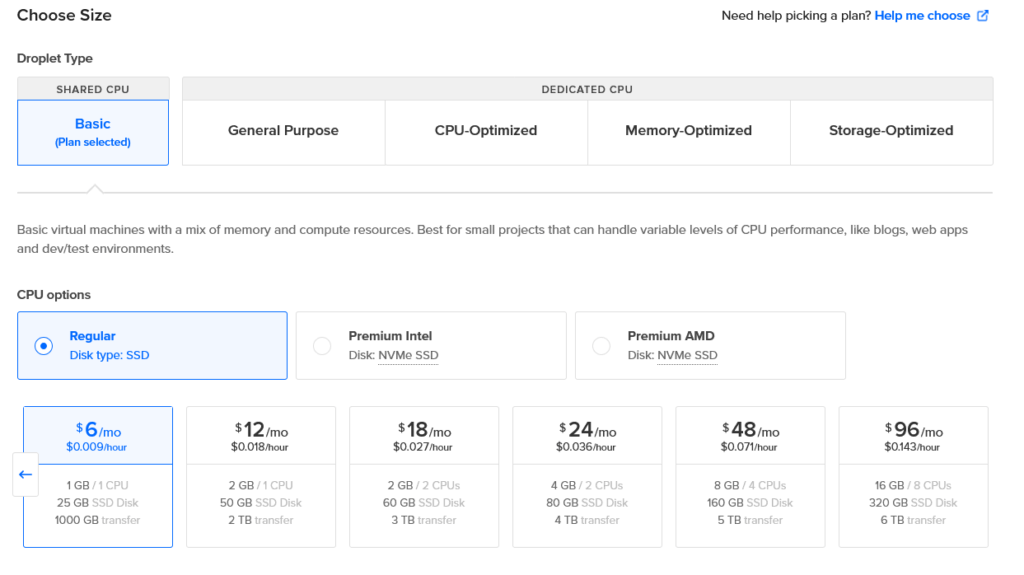
DigitalOcean will default to suggesting a $28/month plan, but this is overkill for most users. Here’s what I recommend:
Choose the Regular $6/month plan:
- 1 GB RAM
- 1 vCPU
- 25 GB SSD disk
- 1000 GB transfer
This handles hundreds of workflow executions daily. You can always upgrade later once you see your actual usage patterns.
Step 4: Create Your Droplet
- Scroll down and click “Create Droplet”
- Wait 2-3 minutes for the droplet to be created
- Note the IP address that appears in your droplets dashboard
Step 5: Set Up Your Domain (Crucial Step)

You need a subdomain to access your n8n instance securely. Here’s how:
If your domain is with DigitalOcean:
- Go to Networking → Domains in your DigitalOcean dashboard
- Select your domain
- Add a new A record:
- Name: n8n
- Will Direct To: Select your n8n droplet
- Click “Create Record”
If your domain is with another provider:
- Log into your domain provider’s control panel
- Find the DNS management section
- Add a new A record:
- Name/Host: n8n
- Value/Points to: Your droplet’s IP address
- TTL: 300 (or default)
Example: If your domain is “mycompany.com”, you’ll be able to access n8n at “n8n.mycompany.com”
3. Configuring n8n Through the Console
Now comes the easy part – configuring n8n through DigitalOcean’s console interface.
Step 6: Access the Droplet Console
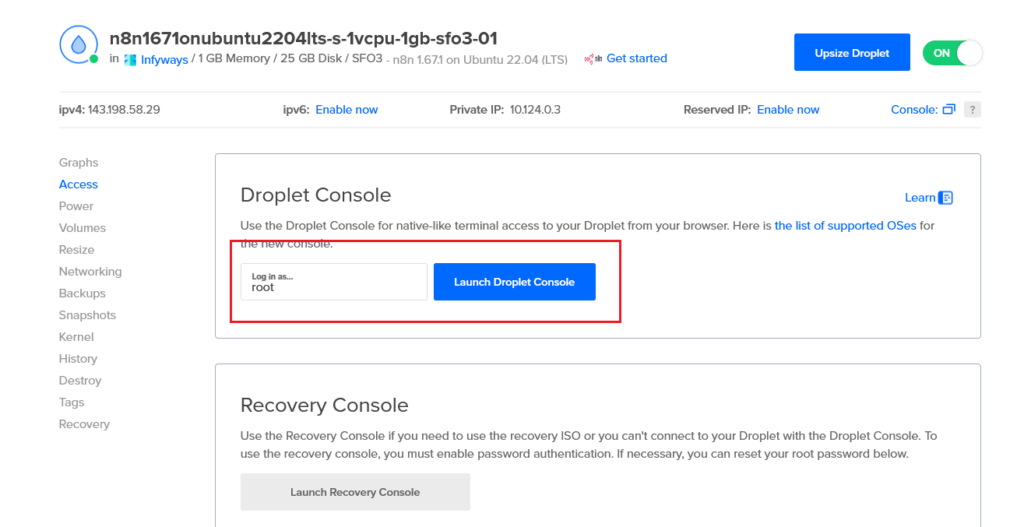
- Go to your Droplets section in DigitalOcean
- Find your n8n droplet
- Click the three dots (⋮) on the right side
- Select “Access Console” from the dropdown
Step 7: Launch the Console
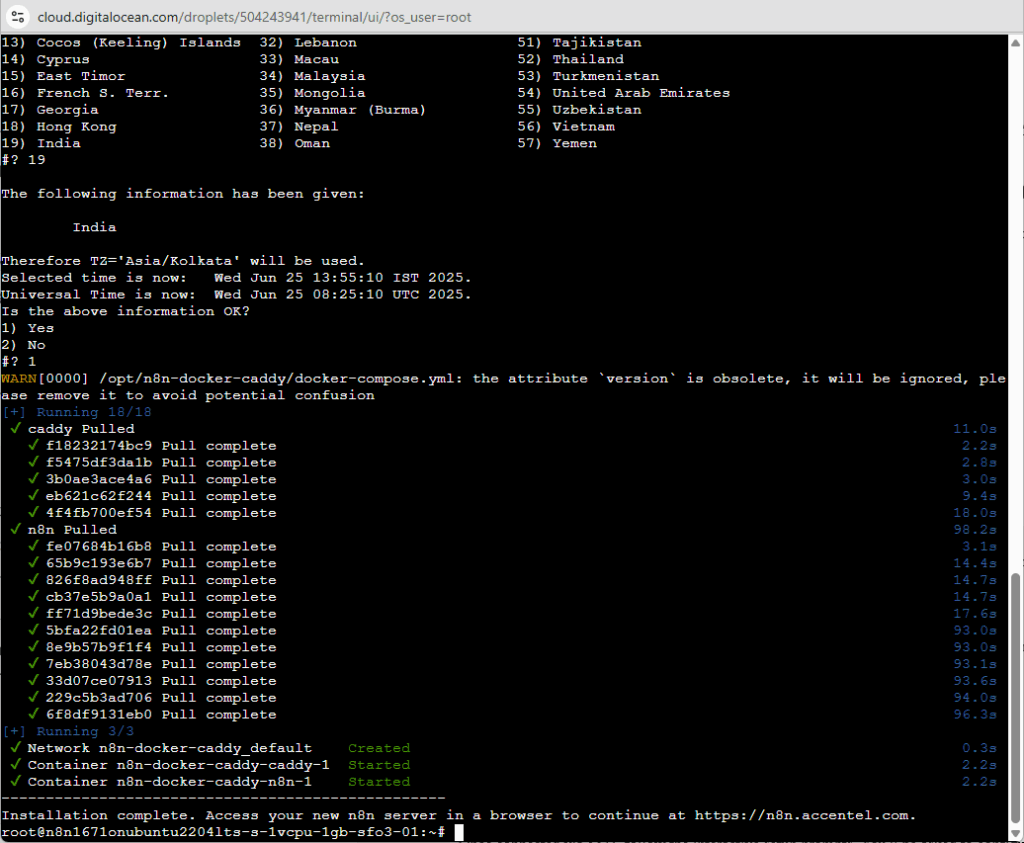
- You’ll see the Droplet Console page
- Login is set to “root” by default
- Click “Launch Droplet Console”
The console will open in a new window with a terminal interface.
Step 8: Configure n8n Settings
The setup wizard will automatically start and ask you three simple questions:
Subdomain Configuration:
- It will ask for a subdomain
- Leave it blank or type “n8n” (both work the same)
- This defaults to “n8n” which matches the A record you created
Domain Name:
- Enter your main domain (the one you set the A record for)
- Example: “mycompany.com”
- Don’t include “n8n.” or “https://” – just the base domain
Email for SSL Certificate:
- Enter any valid email address
- This is for Let’s Encrypt SSL certificate generation
- You’ll receive notifications if certificates need renewal (rare)
Step 9: Wait for Automatic Setup
After providing these details, the system automatically:
- Configures n8n with your domain settings
- Generates and installs SSL certificates
- Sets up the web server
- Starts all necessary services
This takes 2-3 minutes. You’ll see various installation messages in the console.
4. Verifying Your Installation
The final step is making sure everything works correctly before you start building workflows.
Step 10: Check DNS Propagation
DNS changes can take a few minutes to propagate globally. Here’s how to check:
- Go to dnschecker.org
- Enter your full subdomain: “n8n.yoursite.com”
- Select “A” as the record type
- Click “Search”
You should see your droplet’s IP address showing green checkmarks in most countries. If some locations show red X’s, wait 5-10 minutes and check again.
Step 11: Access Your n8n Instance
Once DNS has propagated:
- Open your browser
- Navigate to
https://n8n.yoursite.com(replace with your actual domain) - You should see the n8n welcome screen
Step 12: Create Your Admin Account
- Click “Get Started” or “Register”
- Fill in your details:
- Email address
- Password (use a strong one!)
- First and last name
- Click “Create Account”
Congratulations! You now have a fully functional n8n instance running on your own server.
5. Securing and Optimizing Your n8n Installation
Your n8n instance is running, but let’s add a few security measures to keep it safe.
Basic Security Checklist:
- Use a strong password: At least 12 characters with mixed case, numbers, and symbols
- Enable two-factor authentication: If available in your n8n version
- Regular backups: DigitalOcean offers automated backup services for $1.20/month
- Monitor usage: Keep an eye on resource usage in the DigitalOcean dashboard
Performance Optimization Tips:
- Start small: The $6/month plan is perfect for testing and light usage
- Monitor workflows: Check the execution logs regularly for errors
- Upgrade when needed: If you hit memory limits, upgrade to the $12/month plan
- Clean up old executions: n8n stores execution history which can use disk space
6. Your First Workflow: Testing the Installation
Let’s create a simple workflow to make sure everything is working correctly.
Create a “Hello World” Workflow:
- In your n8n dashboard, click “New Workflow”
- You’ll see a canvas with a “Start” node
- Click the “+” button to add a new node
- Search for “Schedule Trigger” and add it
- Configure it to run every 5 minutes (for testing)
- Add another node: “Edit Fields (Set)”
- Configure it to add a field called “message” with value “Hello from n8n!”
- Click “Save” and give your workflow a name
- Click “Execute Workflow” to test it
If you see the workflow execute successfully with your message, everything is working perfectly!
7. Troubleshooting Common Issues
Here are solutions to the most common problems you might encounter:
Problem: Console Won’t Open
DigitalOcean’s web console can sometimes be problematic. Try these alternatives:
- Refresh the page: Sometimes it’s just a temporary glitch
- Try a different browser: Chrome and Firefox work best
- Clear browser cache: Old cached data can interfere
- Wait 5 minutes: The droplet might still be initializing
Problem: “This site can’t be reached”
- Check DNS propagation: Use dnschecker.org to verify
- Verify A record: Make sure it points to the correct IP
- Wait longer: DNS can take up to 24 hours (usually much faster)
- Try direct IP: Access http://your-droplet-ip:5678 temporarily
Problem: SSL Certificate Errors
- Wait for Let’s Encrypt: Certificate generation can take 5-10 minutes
- Check email setup: Make sure you entered a valid email address
- Verify domain: The domain must resolve to your droplet
Problem: n8n Interface Loads Slowly
- Upgrade your plan: Consider the $12/month plan for better performance
- Check workflow complexity: Very large workflows can slow things down
- Clear executions: Delete old workflow execution data
8. Scaling and Upgrading Your n8n Instance
As your automation needs grow, you can easily scale your n8n instance.
When to Upgrade from $6/month Plan:
- Memory warnings: If you see out-of-memory errors
- Slow execution: Workflows taking longer than expected
- High volume: Running 500+ workflows per day
- Complex workflows: Using data-heavy operations
Recommended Upgrade Path:
- $6/month: 1GB RAM – Perfect for testing and light usage (0-200 executions/day)
- $12/month: 2GB RAM – Good for growing automation (200-1000 executions/day)
- $24/month: 4GB RAM – Handles complex workflows (1000+ executions/day)
- $48/month: 8GB RAM – Enterprise-level automation
How to Upgrade (Takes 2 Minutes):
- Go to your Droplets dashboard
- Click on your n8n droplet
- Click “Resize” in the left sidebar
- Choose your new plan size
- Select “Resize with more CPU and RAM”
- Click “Resize Droplet”
The upgrade happens automatically with zero downtime!
9. Backup and Maintenance
Protect your automation workflows with regular backups and basic maintenance.
Enable Automatic Backups:
- In your droplet dashboard, click “Backups”
- Click “Enable Backups”
- Choose weekly backups for $1.20/month
- Confirm the setup
This creates automatic snapshots of your entire n8n installation, including all workflows and data.
Monthly Maintenance Checklist:
- Check execution logs: Look for failed workflows
- Review resource usage: Monitor CPU and memory in DigitalOcean dashboard
- Update workflows: Optimize slow or problematic automations
- Clean old data: Remove unnecessary execution history
- Test critical workflows: Ensure important automations still work
Updating n8n:
The 1-Click App handles most updates automatically, but you can manually update when needed:
- Access your droplet console
- Run the update commands (provided in n8n documentation)
- Restart the service
- Test your workflows
10. Real-World Workflow Examples
Now that your n8n instance is running, here are some powerful workflows you can build immediately:
Customer Support Automation:
- New email → Create ticket in help desk → Notify team in Slack
- Customer reply → Update ticket → Send auto-acknowledgment
- Ticket closed → Send satisfaction survey → Update CRM
Lead Management Workflow:
- Form submission → Add to CRM → Send welcome email → Notify sales team
- Email engagement → Score lead → Update CRM → Trigger follow-up sequence
Content Management:
- New blog post → Share on social media → Update newsletter → Notify team
- YouTube upload → Tweet announcement → Add to website → Update analytics
E-commerce Automation:
- New order → Update inventory → Send confirmation → Create shipping label
- Payment received → Send invoice → Update accounting → Notify fulfillment
Data Synchronization:
- Google Sheets update → Sync to database → Update dashboard → Send reports
- CRM contact change → Update email list → Sync to chat platform
Final Results
After following this guide, you now have:
Fully Functional n8n Instance: Running on your own server with HTTPS
Professional Automation Platform: Capable of handling hundreds of workflows
Cost-Effective Solution: Starting at just $6/month vs $20+ for Zapier
Complete Control: Your data stays on your server, no vendor lock-in
Unlimited Potential: 300+ integrations and custom code support
Total Setup Time: 10 minutes from start to finish
The $6/month investment gives you unlimited workflow executions, compared to Zapier’s $20/month for just 750 tasks. Within the first month, most users save enough to pay for their entire year of hosting.
You now have the foundation to automate virtually any repetitive task in your business. Start with simple workflows and gradually build more complex automations as you get comfortable with the platform.
Conclusion
Setting up n8n on DigitalOcean using the 1-Click App is hands down the easiest way to get started with workflow automation. In just 10 minutes and $6/month, you’ve built a foundation that can save you hundreds of hours of manual work.
I’ve been running my n8n instance for over 6 months now, and it’s automated everything from customer onboarding to daily report generation. The workflows that took me 2 hours every morning now run automatically while I sleep.
The beauty of this setup is its simplicity. No Docker containers to manage, no complex configurations to maintain, no server administration headaches. Just pure automation power that works reliably day after day.
Your n8n instance is now ready to transform how your business operates. Start with one simple workflow – maybe “send me a Slack message when I get a new email” – and gradually build more sophisticated automations as you discover new possibilities.
Ready to automate your world? Your n8n instance is waiting at https://n8n.yoursite.com. Log in and create your first workflow. Every minute of setup time will save you hours of repetitive work in the future.
Welcome to the automated future – you’re going to love it here.