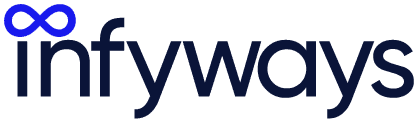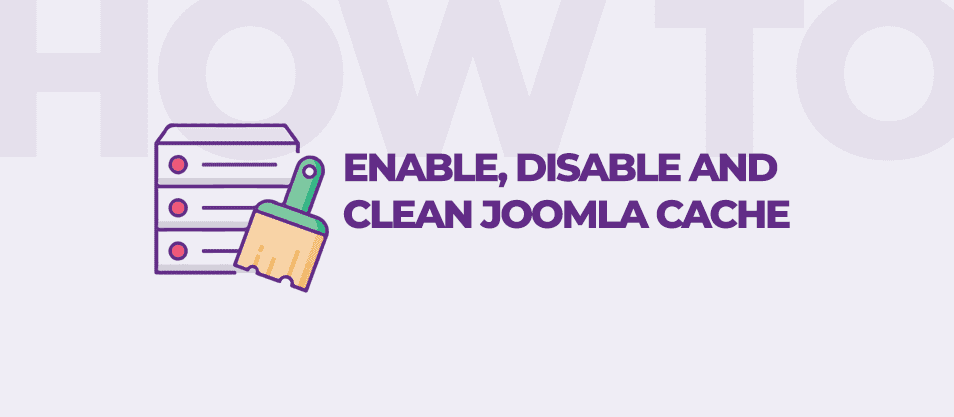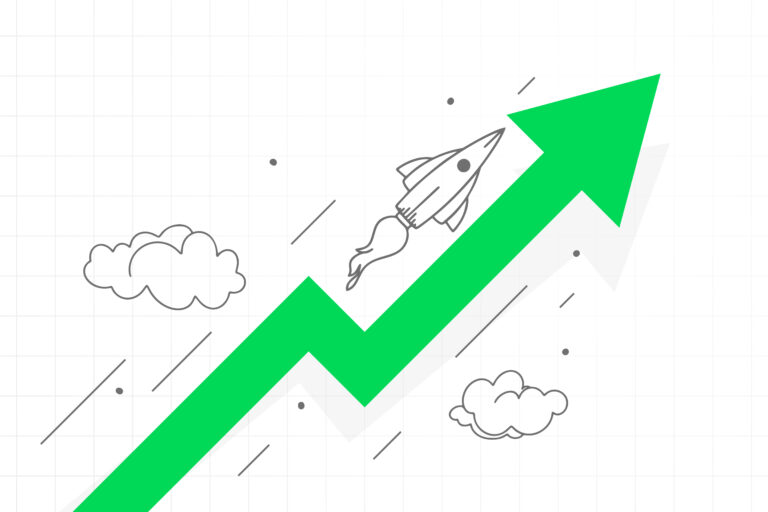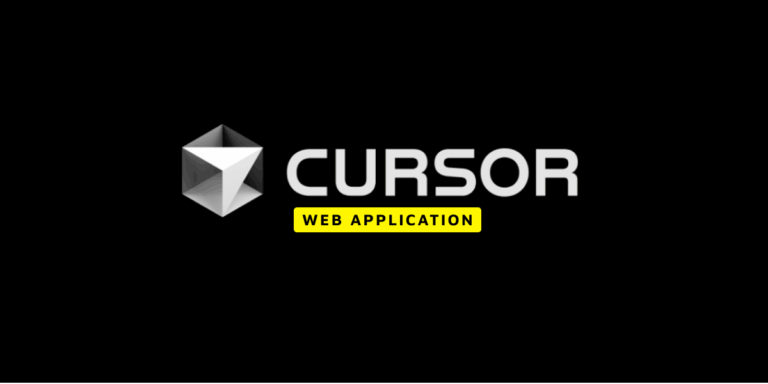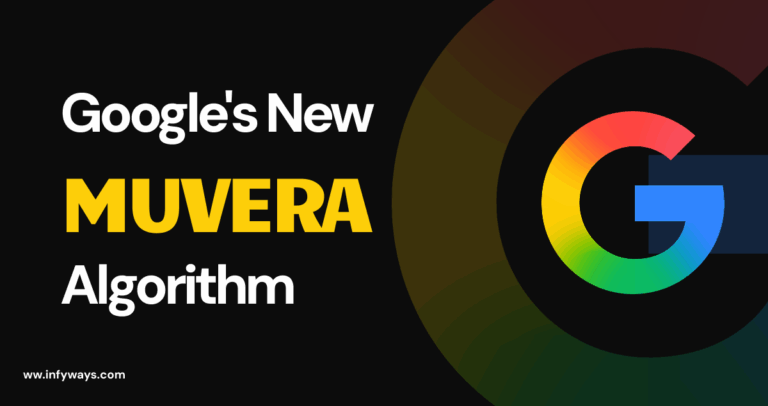Caching is one of the simplest yet most effective ways to improve your Joomla 5 website’s performance. With enhanced caching features and the powerful Page Cache Plugin, Joomla 5 makes it easier than ever to optimize your site for speed, efficiency, and user experience.
In this comprehensive guide, we’ll cover:
- What caching is and why it’s crucial.
- How to enable, disable, and clear cache in Joomla 5.
- The role of the Page Cache Plugin and how it complements Joomla’s caching system.
Let’s get started!
What is Caching, and Why Is It Important?
Caching stores static versions of your web pages or resources, reducing the time it takes to load them. Instead of querying the database for every request, cached files allow the server to deliver content more quickly.
Why Enable Caching in Joomla 5?
- Faster Load Times: Cached pages are served almost instantly, improving user satisfaction.
- Improved SEO: Google prioritizes fast-loading websites, boosting your search engine rankings.
- Reduced Server Load: Caching decreases the number of database queries, saving server resources.
- Better User Experience: Faster sites keep visitors engaged and reduce bounce rates.
How to Enable Caching in Joomla 5
Joomla 5’s updated caching system provides flexible options for configuring cache settings to suit your needs. Follow these steps:
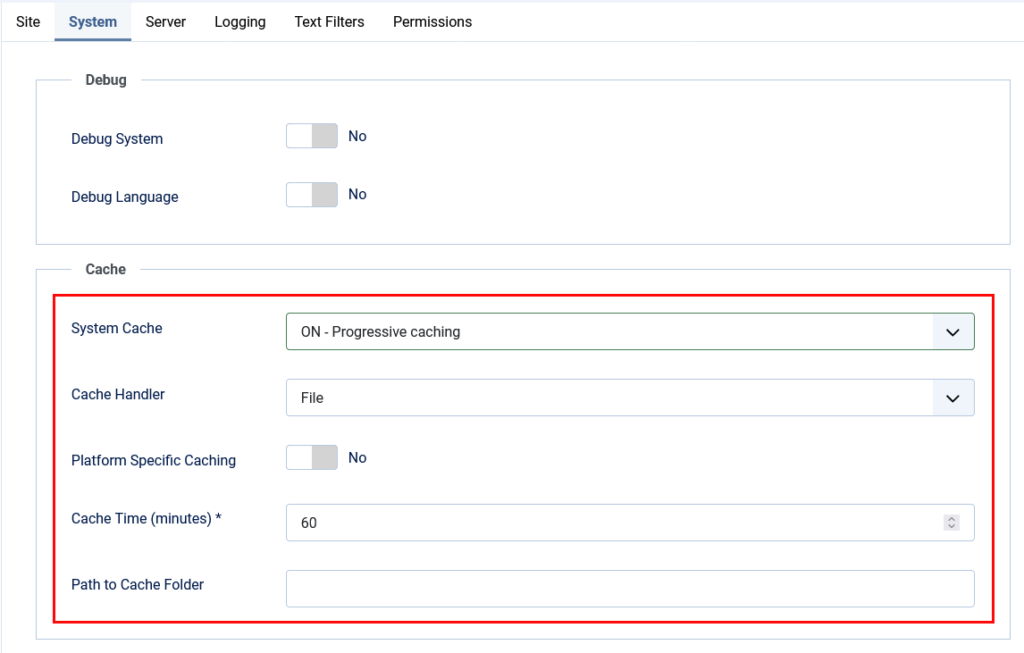
Step 1: Enable Caching in Global Configuration
- Log in to your Joomla 5 Administrator Panel.
- Navigate to System > Global Configuration.
- Under the System tab, locate the Cache Settings section.
- Set Cache Handler to
File. - Choose a Cache Time (e.g., 15 minutes or 60 minutes) based on how frequently your content updates.
- Set System Cache to one of the following:
- ON – Conservative Caching: Caches content shared by all users.
- ON – Progressive Caching: Creates unique caches for logged-in users.
- Click Save & Close to apply the changes.
Pro Tip: Use Conservative Caching for public websites with minimal dynamic content. Opt for Progressive Caching for member portals or sites with personalized user experiences.
The Role of the Page Cache Plugin in Joomla 5
The Page Cache Plugin enhances Joomla’s caching system by caching entire pages, making them pre-rendered and ready for instant delivery.
Benefits of the Page Cache Plugin
- Faster Page Delivery: Reduces load times by serving fully cached pages.
- Lower Server Load: Frees up server resources by handling fewer dynamic requests.
- SEO Optimization: Helps meet Google Core Web Vitals requirements, improving search rankings.
- Improved User Experience: Ensures seamless navigation for visitors.
How to Enable the Page Cache Plugin
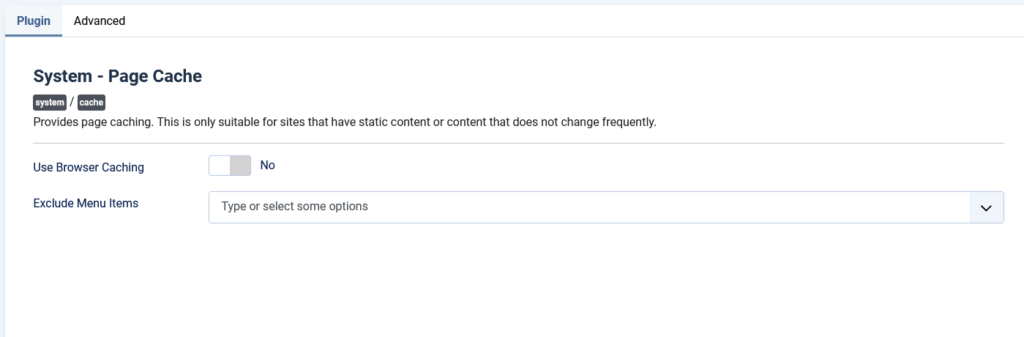
- Log in to your Joomla Admin Panel.
- Navigate to System > Plugins.
- Search for System – Page Cache in the plugin list.
- Click the red X icon to enable it if disabled.
- Configure the plugin settings:
- Set Cache Lifetime to specify how long pages are cached (e.g., 60 minutes).
- Use Exclude URLs to prevent caching on specific pages, such as login pages or shopping carts.
- Click Save & Close.
Note: Use the Page Cache Plugin for static pages like blogs or FAQs. Exclude dynamic pages with frequently changing content.
How to Disable Caching in Joomla 5
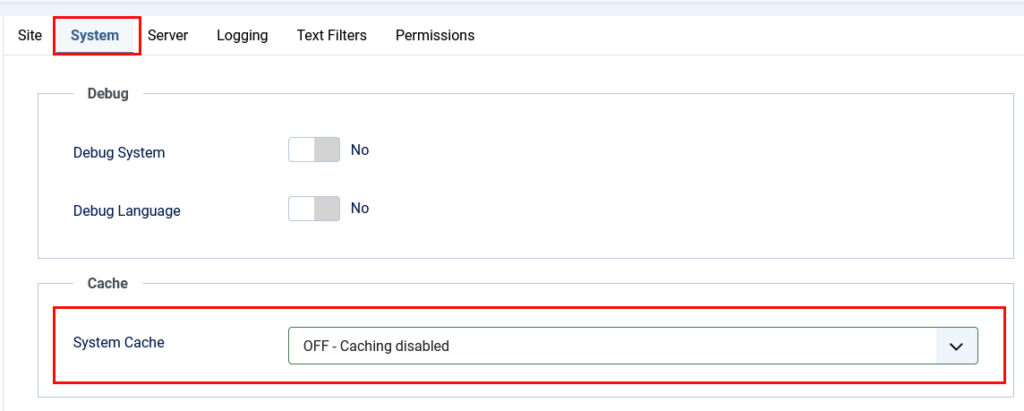
Disabling caching may be necessary when troubleshooting issues or testing website updates. Here’s how to do it:
- Return to System > Global Configuration.
- In the Cache Settings, set System Cache to OFF.
- Save the changes.
Note: Disabling caching can slow down your website. Re-enable it after completing any testing or troubleshooting.
How to Clear Cache in Joomla 5
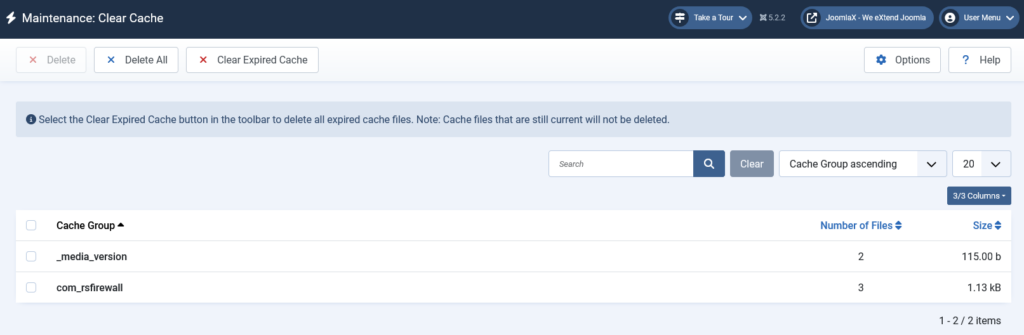
Clearing your cache ensures that users see the latest version of your site, especially after making significant updates. Follow these steps to clear your cache:
1. Access the Cache Management Tool
- Go to System > Maintenance > Clear Cache in the Joomla Admin Panel.
2. Select Cache Files
- You’ll see a list of cached items grouped by type.
- Select the files you want to delete (or select all for a full clear).
3. Clear the Cache
- Click the Delete button to clear the selected cache files.
Advanced Caching Features in Joomla 5
Joomla 5 introduces new features and improvements to its caching system:
1. JCache Enhancements
- Improved performance for larger websites with complex caching needs.
- Support for external caching solutions like Redis and Memcached.
2. API Caching
- Joomla 5’s headless capabilities include API response caching, improving performance for front-end frameworks like React, Next.js, or Vue.js.
3. Optimized Cache Management
Troubleshooting Common Caching Issues
- Changes Not Reflecting on the Website
- Clear your cache to ensure updates are displayed.
- Website Errors After Enabling Caching
- Ensure your server supports the chosen Cache Handler (File, Redis, Memcached).
- Test with Conservative Caching if Progressive Caching causes issues.
- Minimal Performance Improvement
- Combine caching with other optimizations like:
- Gzip compression.
- Minifying CSS and JavaScript files.
- Using a Content Delivery Network (CDN).
- Combine caching with other optimizations like:
Why Caching is Essential for Joomla 5 Websites
Caching in Joomla 5 isn’t just about faster load times—it’s about delivering a better experience for your visitors while improving your website’s performance and SEO. Here’s a quick recap of the benefits:
- Speed: Pages load faster, keeping users engaged.
- Efficiency: Reduced server load saves resources.
- SEO: Faster websites rank higher in search engines.
Final Thoughts: Optimizing Caching in Joomla 5
Caching is an essential tool for improving your Joomla 5 website’s performance, SEO, and user experience. By leveraging Joomla’s global cache settings and the Page Cache Plugin, you can:
- Speed up your site.
- Reduce server resource usage.
- Provide a better experience for your visitors.
Take full advantage of Joomla 5’s enhanced caching features today and watch your site perform better than ever!
Need Help?
If you need assistance with configuring Joomla 5 caching or optimizing your website’s performance, contact us today. Our team of experts is here to help.