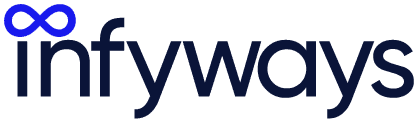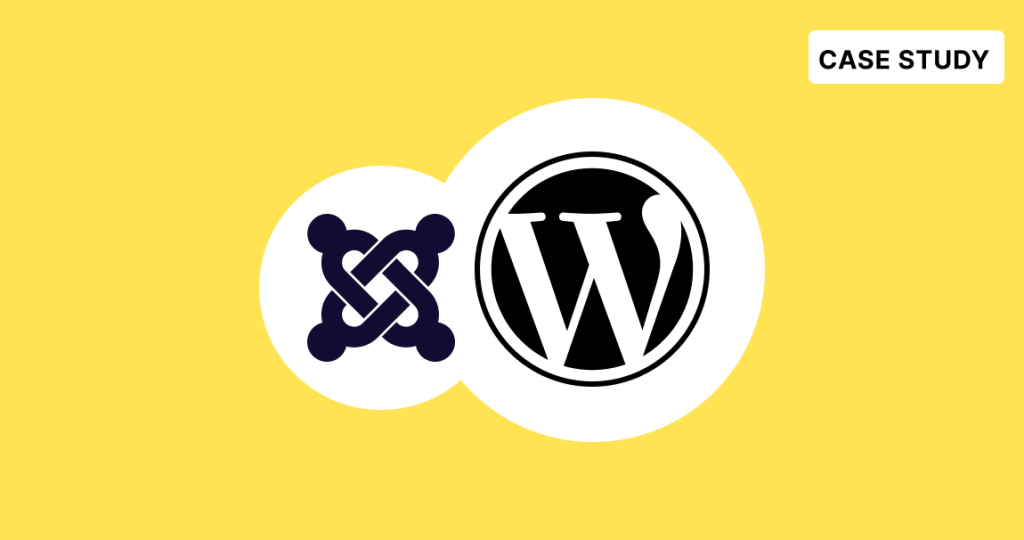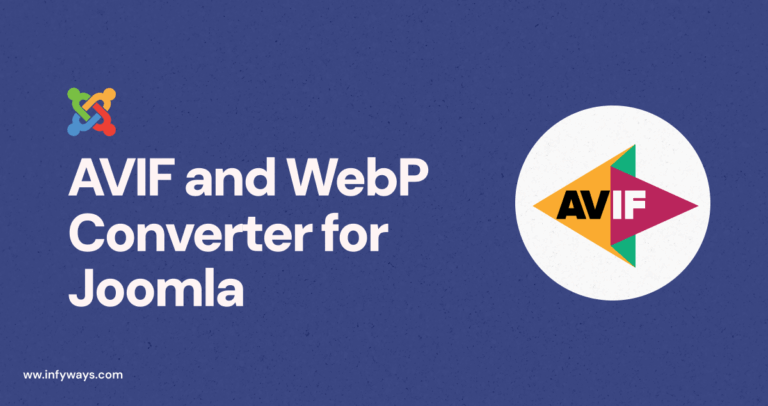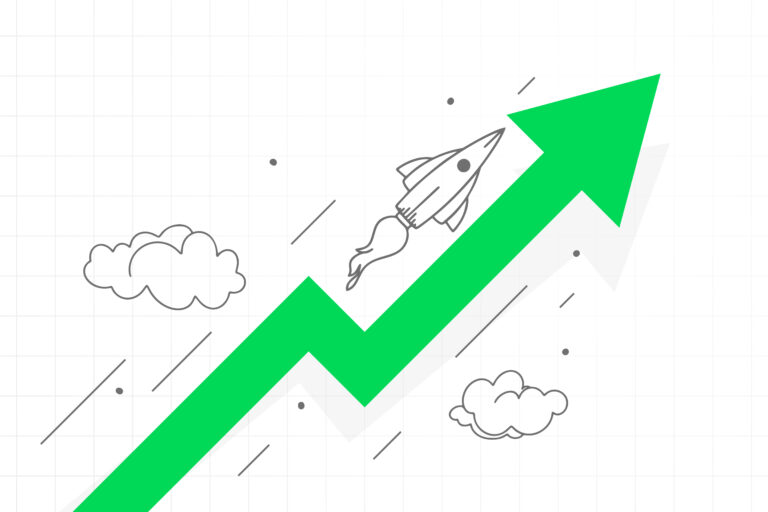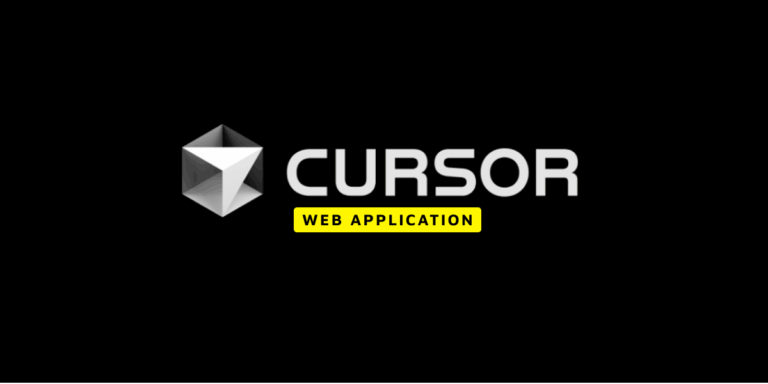Nick had been using Joomla for 14 years to manage his business website. However, he decided to migrate to WordPress due to its flexibility and user-friendly interface. This case study explores Nick’s journey, his reasons for migrating, and how we helped him transition his site from Joomla to WordPress.
Why Migrate Joomla to WordPress?
Despite Joomla’s robustness, Nick faced challenges:
- Complexity: Joomla’s interface was becoming cumbersome.
- Limited Plugins: Fewer options compared to WordPress.
- SEO Challenges: Difficulty in optimizing content for search engines.
- Community Support: WordPress offers a larger, more active community.
The Approach
Nick approached us with a clear objective: seamless migration with minimal downtime and data loss. Here’s how we tackled the project:
Initial Consultation
We discussed Nick’s specific needs, his site’s structure, and identified key functionalities to retain or improve upon in WordPress.
Preparation Phase
- Backup: Ensured a complete backup of Nick’s Joomla site.
- Hosting Assessment: Verified hosting capabilities to support WordPress efficiently.
Installing WordPress
- Set up WordPress on Nick’s existing domain, ensuring compatibility with current hosting.
- If Joomla was installed in the root directory, we created a “wordpress” folder for the new site.
Migration with FG Joomla to WordPress Plugin
Plugin Installation:
- Installed and activated the FG Joomla to WordPress plugin.
- Database Configuration: Gathered Joomla’s database details for a smooth transition.
Steps for Migration
1. Install WordPress on Your Domain
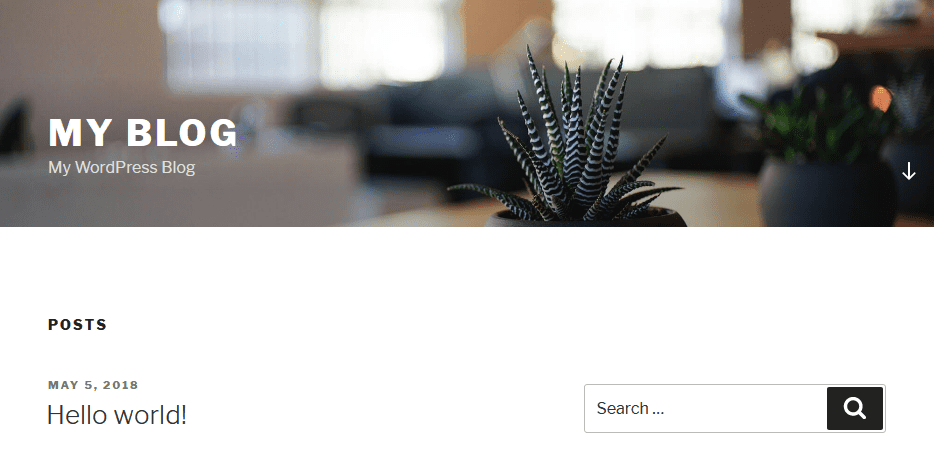
- Create Folder: If Joomla is in your domain root, create a “wordpress” folder.
- Login: Access the backend at
https://www.example.com/wordpress/wp-admin.
2. Install the FG Joomla to WordPress Plugin
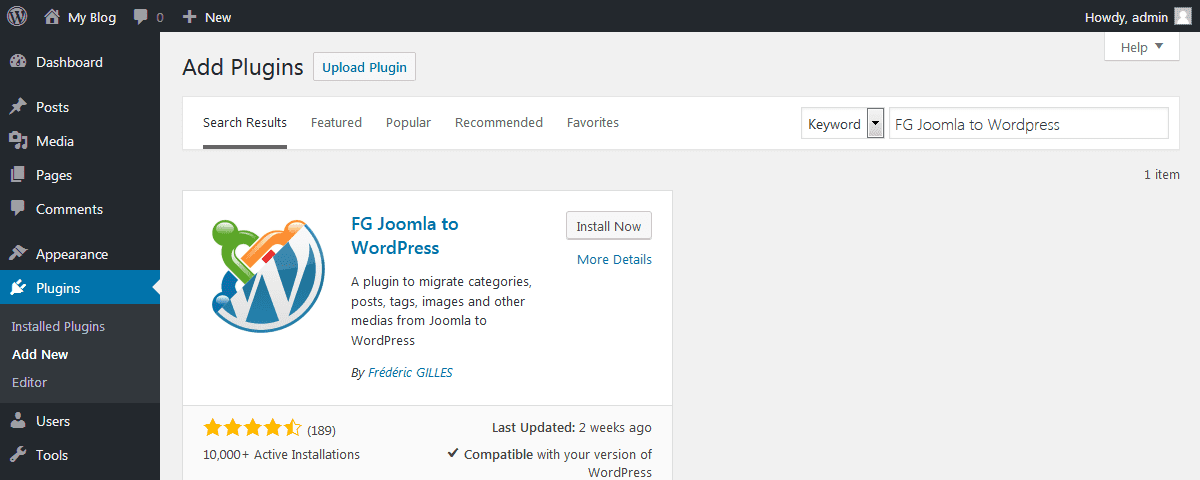
- Navigate: Dashboard > Plugins > Add New.
- Search: “FG Joomla to WordPress,” install, and activate the plugin.
3. Get Joomla Database Details
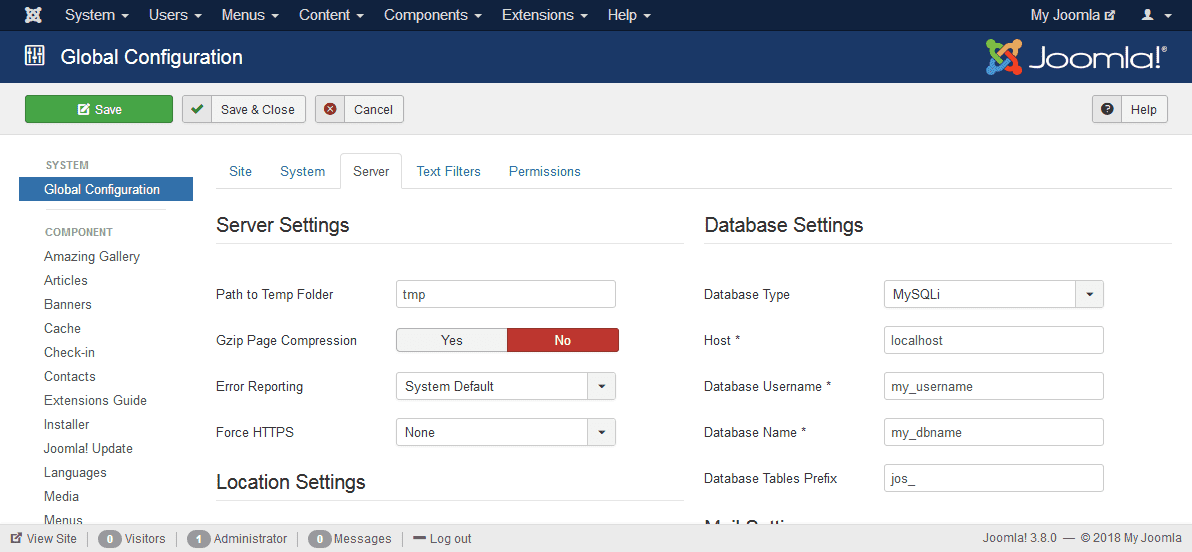
In the example screenshot, we demonstrate using Joomla 3.x. However, you can migrate content from Joomla 1.5.x, 2.5.x, 4.x, and 5.x using a similar process.
- Access: Joomla’s Global Configuration > System Tab.
- Retrieve: Host, Database Username, Database Name, Database Table Prefix, and Password.
- If you don’t remember the password, you can find it in the configuration.php file > public $password = ‘********’;
4. Start the migration process
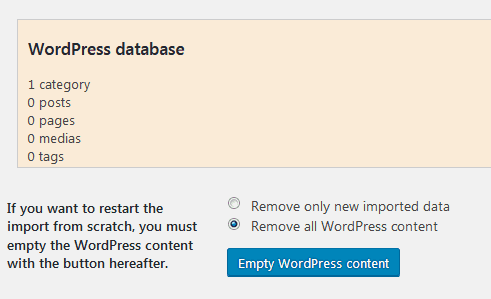
Once you are ready with the Joomla database information, start the migration process. This will import joomla to wordpress.
In the WordPress Dashboard, you can find the Tools Tab. Go to Tools and click the Import menu.
You will find Joomla (FG) installed. Now, click on Run Importer. On the page, you will find the option “Delete all WordPress content”. This will remove all the pages, post, categories, tags and media files which are installed on a default WordPress installation. Click on the Empty WordPress Content Button.
Upon clicking the button, it will show you a popup. Click on Ok. After removal, it will show another popup which confirms that the contents have been removed successfully. The WordPress database section will show as the following screenshot.
So, you can now move down to the Joomla Website Parameters.
- Add your Joomla website URL to the “URL of the live Joomla web site“
- Copy the Joomla database parameters from the Joomla database tab which we did in Step 3.
- Don’t change the Port.
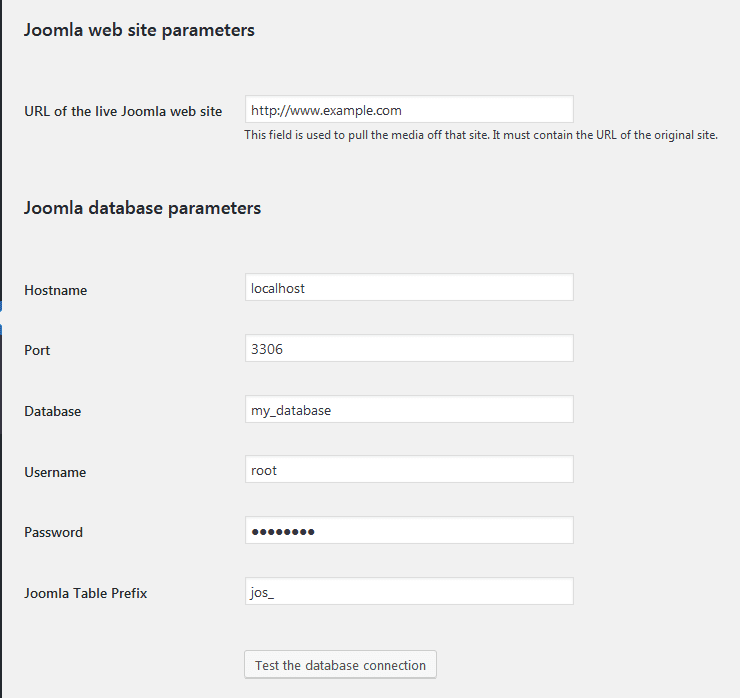
Once all information is entered, follow these steps to complete the migration:
Test Database Connection:
- Click “Test the database connection.”
- A green “Connection Successful” message confirms correct details.
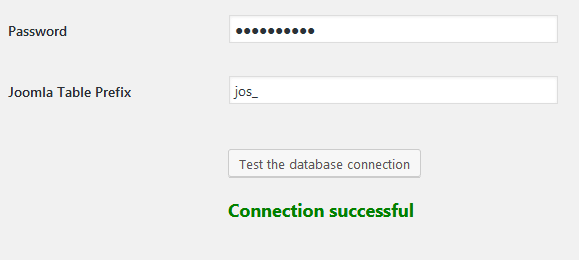
Import Options:
- Set “Import intro text” to content.
- Set “Archive Posts” to “Not Imported.”
- Configure media settings as needed.
- Select “Create Pages” if you want Joomla articles as pages.
- Click “Start/Resume the import” to begin.
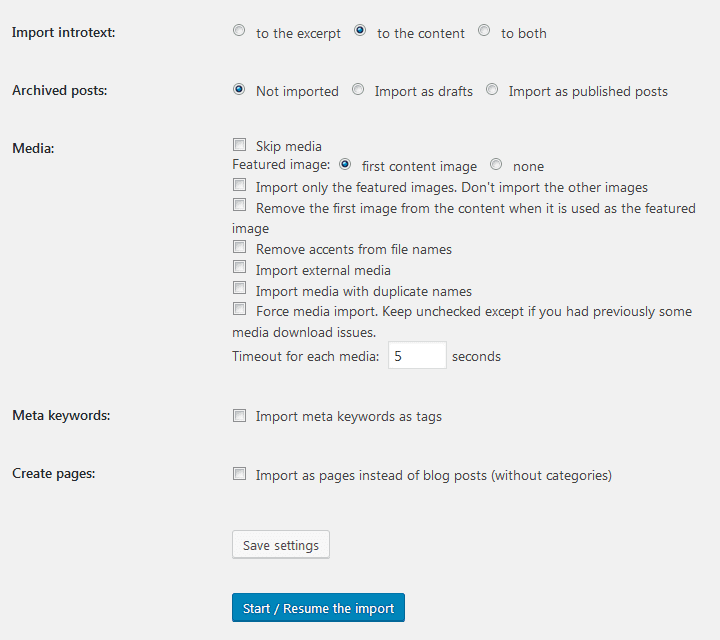
Post-Import:
After import, a success message appears.
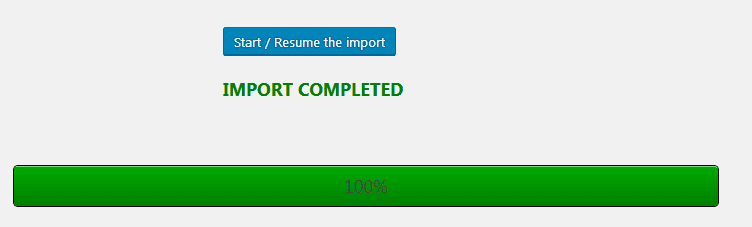
Click “Modify internal links” to update internal links.
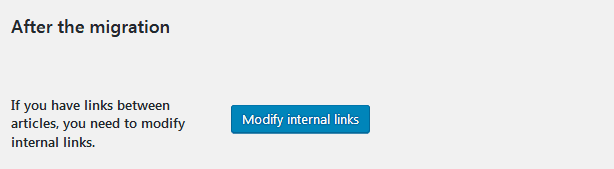
Post-Migration Adjustments
- Permalinks: Configure WordPress permalinks to match Joomla’s structure.
- Internal Links: Update internal links to prevent 404 errors.
- Theme Customization: Tailored a WordPress theme to maintain Nick’s brand identity.
- Plugin Integration: Installed essential plugins for SEO, security, and performance enhancement.
Testing & Launch
- Conducted thorough testing to ensure functionality.
- Launched the site with minimal downtime, ensuring a smooth transition for visitors.
Outcome
Nick’s new WordPress site is now:
- User-Friendly: Easier content management and updates.
- SEO-Optimized: Better visibility on search engines.
- Feature-Rich: Access to a wide range of plugins and themes.
- Scalable: Easily adaptable for future growth.
Conclusion
Nick’s migration from Joomla to WordPress was a success, offering enhanced functionality, better user experience, and improved SEO capabilities.
If you’re considering a similar transition, we’re here to help. Have questions or need assistance with your migration? Our WordPress developers can assist you in migration of the website from Joomla to WordPress.