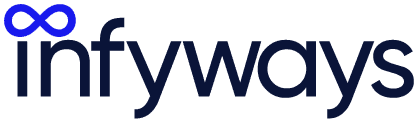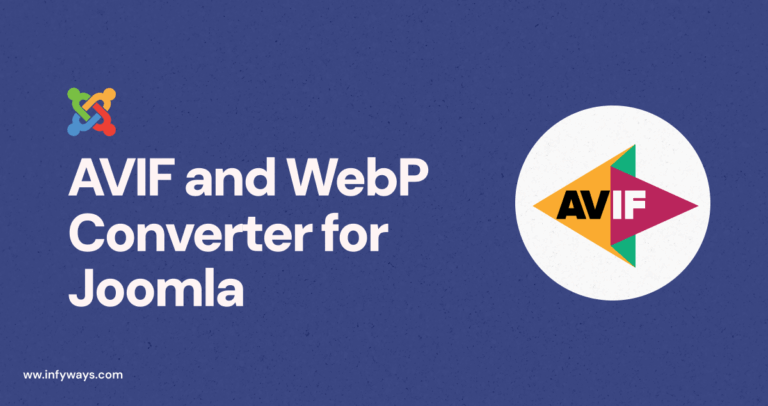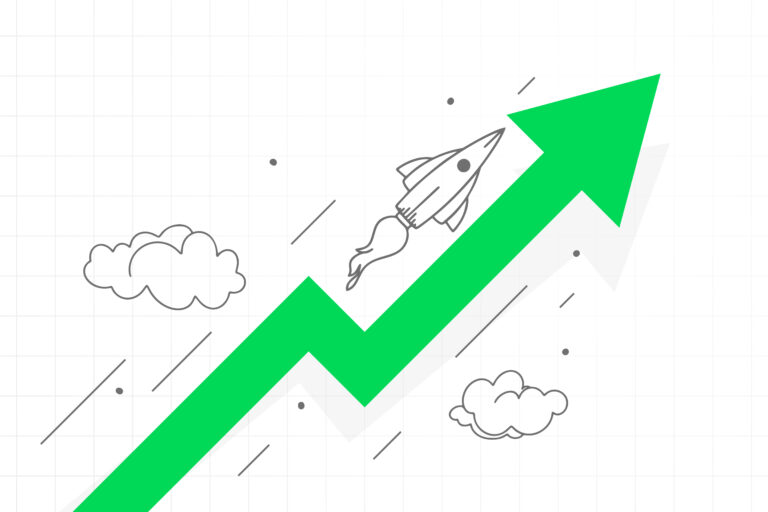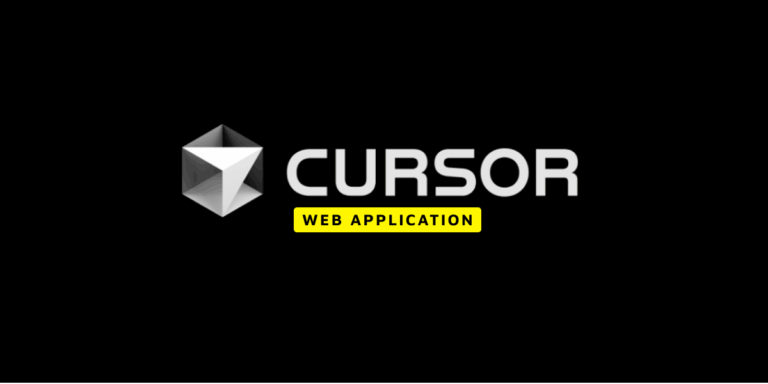What is a Favicon?
First things first, let’s understand what a favicon is. A favicon, short for favorite icon, is a small icon that represents your website in the browser’s tab. It helps users identify your website among other open tabs and can contribute to your website’s overall brand image. So, without further ado, let’s dive into how to add a favicon in Joomla.Step 1: Creating a Favicon
Before we can insert a favicon into your Joomla site, we need to create one. There are numerous online tools you can use to create a favicon. Once your favicon is ready, make sure it’s in the.ico format and is named favicon.ico.
Step 2: Uploading the Favicon
Now that your favicon is ready, let’s upload the favicon to your Joomla website. But where to upload the favicon? The Joomla favicon location is in your Joomla template’s directory. Typically, the path is:joomla_root/templates/your_template/. Replace your_template with the name of your active template.
Just upload your favicon.ico file to this location, replacing the existing favicon.ico file.
Note: Make sure to backup the existing favicon file before you replace it.
If your template is missing the code to add the favicon then you can place the following code to
<link rel="shortcut icon" href="Your_domain_name/templates/your_template/favicon_name.ico" />
Step 3: Clear Joomla Cache
After you have replaced the favicon, it is necessary to clear your Joomla and browser cache to ensure that your new favicon appears correctly. To clear your Joomla cache, navigate toSystem > Clear Cache, select all files and click Delete.
That’s it! You’ve successfully learned how to add favicon in Joomla. Frequently Asked Questions
Just like changing the site favicon, you can change the administrator favicon by replacing the favicon.ico file in the administrator/templates/your_template/ directory.
You can add a favicon in your Joomla website by replacing the favicon.ico file in your Joomla template’s directory (joomla_root/templates/your_template/).
The favicon should be uploaded to your active Joomla template’s directory, which is usually joomla_root/templates/your_template/.
Although some modern browsers support PNG and JPG favicons, it’s best to use a .ico file for maximum compatibility. There are many free online tools to convert PNG or JPG images to .ico files.
If you change your Joomla template, you will need to upload the favicon.ico file to the new template’s directory, as each template uses its own favicon.
If you are looking to personalize your Joomla website further, don’t forget to check out our guides on how to customize the arrangement of articles in Joomla, how to add custom JavaScript to Joomla, or how to create a contact page for Joomla.
The favicon might be a small component of your website, but it’s one that should not be overlooked. A unique and recognizable favicon can help reinforce your brand and improve the user experience. So, go ahead and put a favicon on your Joomla website today!
For more information on Joomla, feel free to explore our comprehensive guides and tutorials at infyways.com. To understand Joomla in detail, consider checking out our ultimate guide to mastering Joomla. Enjoy your journey in enhancing your Joomla website!